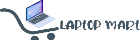How to Bypass the Internet and Microsoft Account Requirement During Windows 11 Setup?
Bypassing the internet and Microsoft account requirement during Windows 11 setup, especially on Windows 11 Home and newer builds of Windows 11 Pro, can be useful for those who want to create a local account instead of linking their PC to a Microsoft account.
Here’s how you can bypass the Microsoft account and internet requirement during the Windows 11 setup process:
⚙️ Method 1: Use the OOBE\BYPASSNRO Command
This is the most reliable method on recent builds of Windows 11.
Steps:
Start Windows 11 Setup normally from a bootable USB.
On the screen where you're asked to connect to the internet,
press:
Shift + F10
This opens a Command Prompt.
In the Command Prompt,
type:
OOBE\BYPASSNRO
Then press Enter.
The system will reboot and return you to the initial setup process, but now the option to skip internet connection will be available.
Proceed through setup again. When you reach the network connection page, you should now see a "I don't have internet" or "Skip for now" option.
You will then be able to create a local account.
⚙️ Method 2: Fake Email Address Trick (for Home Edition)
If you're already stuck at the Microsoft sign-in page and can't use the command prompt:
When prompted to sign in to a Microsoft account, enter a bogus email, like:
no@thankyou.com
Enter any password.
It will say something went wrong.
You'll now be taken to a screen where you can create a local account instead.
This doesn't work on all builds, but still functions on some.
⚙️ Method 3: Disable Internet via Network Adapter (Physical or BIOS-level)
If you're using Ethernet, simply unplug the cable before setup.
If you're on Wi-Fi, don’t connect, or disable your adapter using Shift + F10 and entering:
devmgmt.msc
Disable your network adapter from Device Manager.
Then proceed with setup—eventually, it may let you continue without internet.
🔒 Important Notes
Windows 11 Home typically forces Microsoft accounts, so these workarounds are often essential.
Windows 11 Pro allows local accounts only if you avoid connecting to the internet during setup.